當啟動 Outlook時出現「無法建立工作檔,檢查暫存環境變數」
或者出現訊息「Outlook could not create the work file」 error when you start Outlook。
症狀:
Outlook無法建立工作檔,檢查暫存環境變數
Outlook could not create the work file.Check the temp environment.
Cause:
This problem occurs when the Cache string value in the registry doesn't point to a valid directory.
Resolution:
1.Exit Outlook.
2.Start Registry Editor. To do this, use one of the following procedures, as appropriate for your situation:
Windows 10, Windows 8.1 and Windows 8: Press Windows Key+R to open a Run dialog box. Type regedit.exe and then press OK.
Windows 7 or Windows Vista: Click Start, type regedit.exe in the search box,
and then press Enter.
3.Locate and then click the following subkey:
HKEY_CURRENT_USER\Software\Microsoft\Windows\CurrentVersion\Explorer\User
Shell Folders
4.Right-click the Cache key, and then click Modify.
Note The Cache string value varies, depending on your version of Windows.
Windows 10, or Windows 8.1
DWORD: Cache
Type:
REG_EXPAND_SZ
Data:
%USERPROFILE%\AppData\Local\Microsoft\Windows\INetCache
Windows 8, Windows 7, or Windows Vista
DWORD: Cache
Type: REG_EXPAND_SZ
Data:
%USERPROFILE%\AppData\Local\Microsoft\Windows\Temporary Internet Files
Windows XP
DWORD: Cache
Type: REG_EXPAND_SZ
Data: %USERPROFILE%\Local Settings\Temporary Internet Files
5.On the File menu, click Exit to exit Registry Editor.
解決:
1.開始 > 執行 > cmd > regedit
2.到你的電腦將此路徑的資料匣添加即可or變更至其他資料匣
%USERPROFILE%\AppData\Local\Microsoft\Windows\INetCache




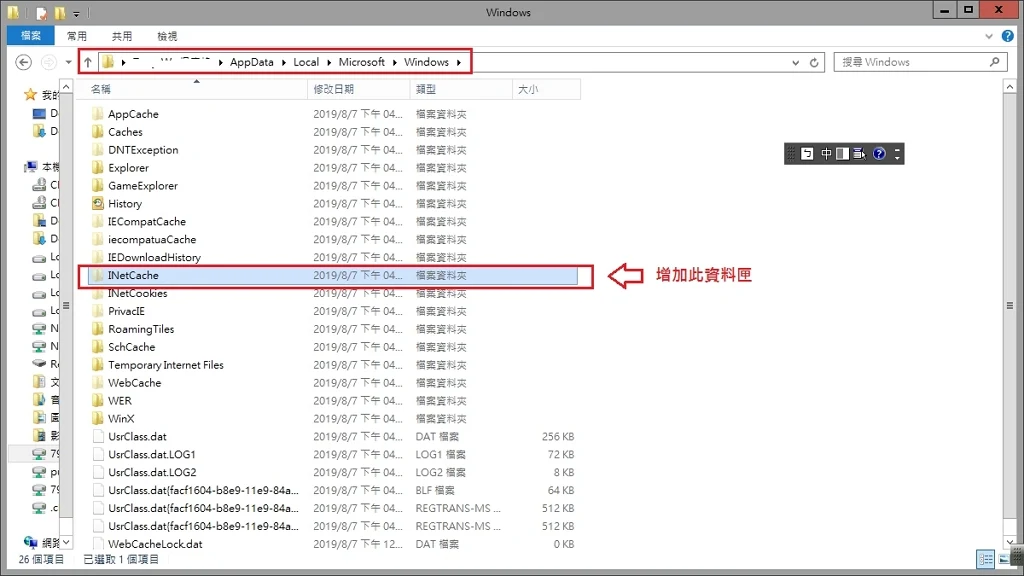











0 留言